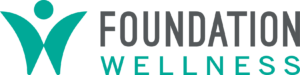My Supply List
Use the Supply List functionality to quickly add items for faster ordering and checkout.
Shopping Foundation Wellness Just Got Simpler
Supply List Overview
The supply list feature allows registered customers to save a list of products they frequently order, making it easier to reorder them in the future.
Before using the supply list feature, you need to have a registered account on the Foundation Wellness website. If you don't have an account, you can create one by clicking on the "Register" link and following the instructions.
By following these simple steps, you can create and manage your supply list on the Foundation Wellness website. This feature saves you time and makes it easier to reorder frequently ordered products.
How to Use the Supply List
- Log in to your account on the Foundation Wellness website.
- Navigate to the "Supply List" tab on the top menu.
- Click on the "Create New Supply List" button and give your list a name.
- Use the search bar to find the products you want to add to your list.
- Click on the "Add to Supply List" button next to each product you want to add.
- Once you have added all desired products, go to your supply list and review the items.
- You can make changes to quantities or delete items as needed.
- When you are ready to order, click on the "Add All to Cart" button to add all items to your shopping cart.
Accessing the Customer Portal
Customers can access the portal in two main ways:
- Via the Wishlist Floating Widget: If the Wishlist Floating Widget is activated, customers can click on this to directly access their wishlist, which forms part of the customer portal.
- Through Direct Link: Supply List
Using the Wishlist Feature
The supply list is a space where you can save your favorite items for future purchases.
- Adding Items to the Wishlist: You can add items to your supply list by clicking on the 'Add to supply list' button available on product pages.
- Managing the Wishlist: In the customer portal, you can view all items you've added to your supply list. You can remove items or move them to your cart as desired.
- Adding to Cart: You can add items directly from your supply list to your shopping cart, simplifying the buying process.
Using the Supply List Feature
- Creating a Supply List: Within the customer portal, you can create a new supply list by assigning it a name and adding items.
- Uploading a Supply List via CSV: The portal allows you to upload a supply list using a CSV file. This feature supports bulk addition of items to your supply list, which is especially time-saving for large orders.
- Managing the Supply List: You can view and edit your supply lists at any time. You can remove items, update quantities, or move items to your cart for purchase.
- Placing an Order: You can add items from your supply list directly to their cart and proceed to checkout, streamlining the reordering process.